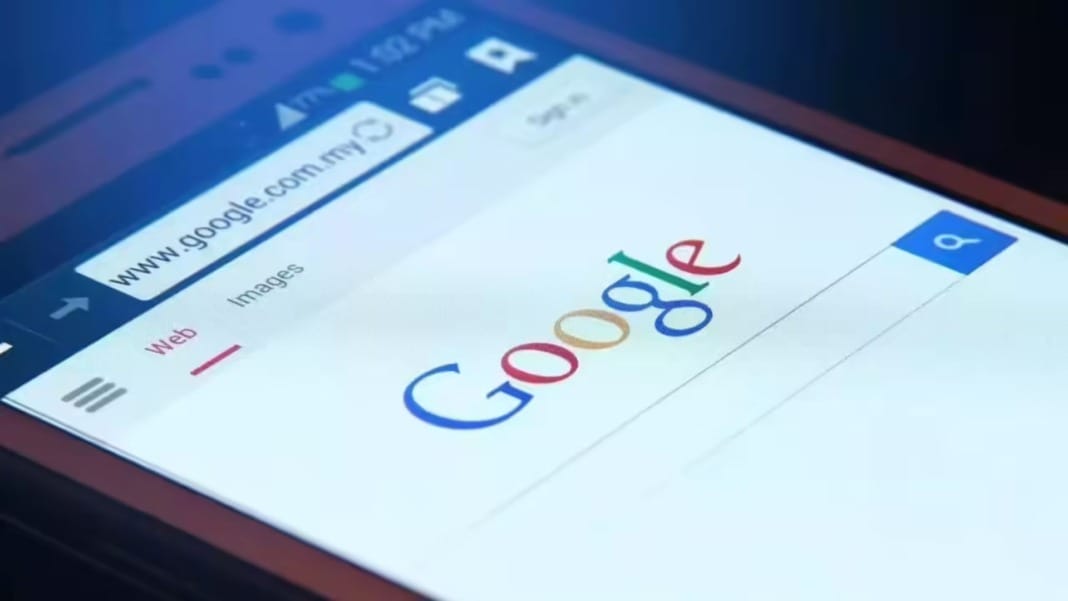Apple’s latest iOS 26 update, released earlier this week, has introduced several subtle changes, including a new way screenshots appear on iPhones. Screenshots now automatically open in a full-screen preview, providing immediate access to editing tools. While the feature offers convenience, it also takes up the entire screen, replacing the previous unobtrusive thumbnail display.
How to revert to the previous screenshot style
Fortunately, Apple allows users to revert to the older, less intrusive screenshot method. By opening the Settings app and navigating to General > Screen Capture, users will find a Full-Screen Previews toggle at the top of the page. Turning off this option returns screenshots to the familiar temporary thumbnail in the lower-left corner. iOS explains that turning off the toggle will “display screenshots in full view instead of showing a temporary thumbnail in the lower-left corner,” making captured images much less obtrusive.
Turning off full-screen previews does not remove the ability to edit screenshots. Once a screenshot is taken, users can still tap the temporary thumbnail to access the screenshot interface. From there, they can crop or annotate the image, search for similar pictures using Google, use ChatGPT to provide more details about the content, or generate summaries of any text using Apple Intelligence.
Enhanced tools for webpages and documents
The screenshot interface also includes additional features when capturing webpages. Users can choose to capture only the visible portion of a page or the entire document, giving more flexibility for sharing or saving content. This combination of full-screen convenience and thumbnail simplicity allows iPhone users to decide how they want to manage screenshots without sacrificing functionality.
The new iOS 26 screenshot options may take some getting used to, but Apple’s settings ensure users can customise the experience to suit their preferences.