Apple has updated its AirPods firmware support page to include a detailed step-by-step guide for upgrading the AirPods, Pro, and AirPods Max firmware. Unlike other Apple devices, such as iPhones or Apple Watches, which allow you to initiate updates directly through settings, AirPods rely on an automatic process. This has often confused users, but the updated guide aims to clarify things.
The updated guide, spotted by MacRumors, builds on Apple’s original instructions by providing more specific steps to ensure the firmware update happens without issues. While many of these steps were previously known, Apple has added minor but helpful clarifications, such as recommending a USB cable for charging and waiting at least 30 minutes for the update to complete.
These extra details could save you frustration if you’ve struggled with updates not working in the past. Here’s everything you need to know about updating your AirPods firmware.
Step-by-step guide to update your AirPods
The new guide explains how to ensure the firmware update process completes automatically. These instructions apply to AirPods and AirPods Pro. For AirPods Max, the steps are nearly identical, except for those involving the charging case.
- Keep your AirPods within Bluetooth range: Make sure your AirPods are near a device such as an iPhone, iPad, or Mac connected to Wi-Fi.
- Place AirPods in the charging case: Ensure they are in the case and close the lid securely.
- Connect the charging case to a USB cable: Plug one end into the charging case and the other into a USB charger or port.
- Wait for 30 minutes: Keep the lid closed and wait at least half an hour to allow the firmware to update.
- Reconnect your AirPods: Open the case lid to reconnect your AirPods to your iPhone, iPad, or Mac.
- Check the firmware version: Open Bluetooth settings on your device, click the “Info” button next to your AirPods, and navigate to the “About” section.
What to do if the update doesn’t work
Even after following these steps, no sounds or notifications confirm a successful update. You’ll need to check if the firmware has been updated manually. If the firmware version remains outdated, Apple recommends resetting your AirPods and repeating the process.
To reset your AirPods, place them in the charging case and press and hold the setup button on the case (or the Digital Crown on AirPods Max) until the status light flashes amber and then white. After resetting, follow the update steps again.
This refreshed guide should make updating AirPods firmware less of a guessing game for users. For more details, visit Apple’s official AirPods firmware support page.