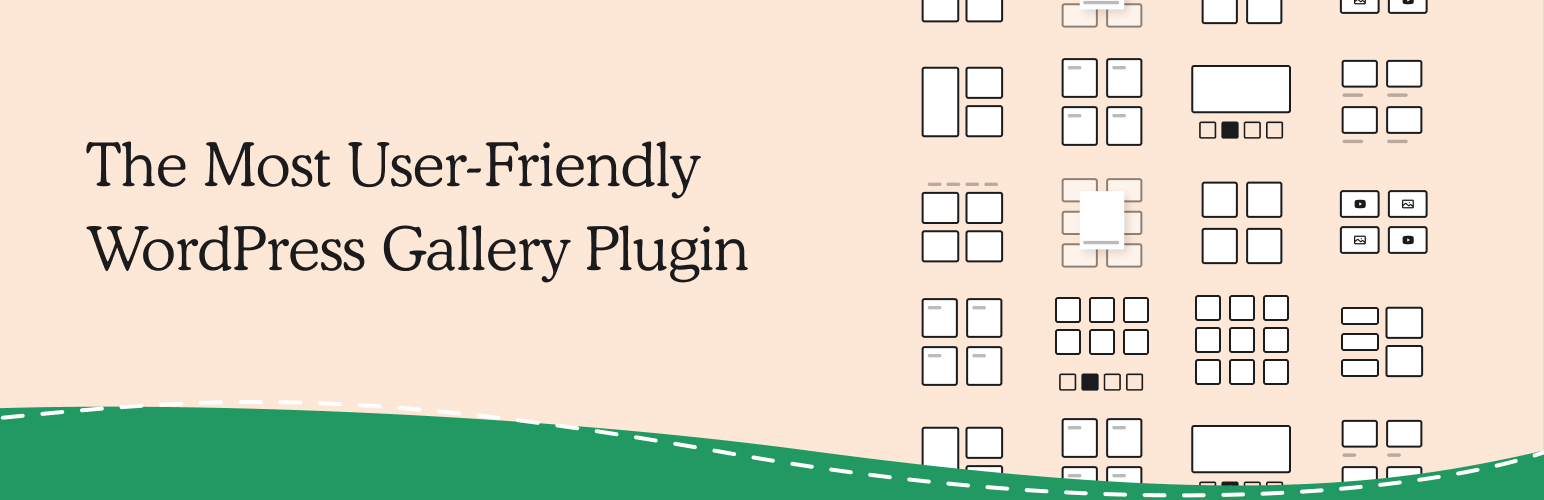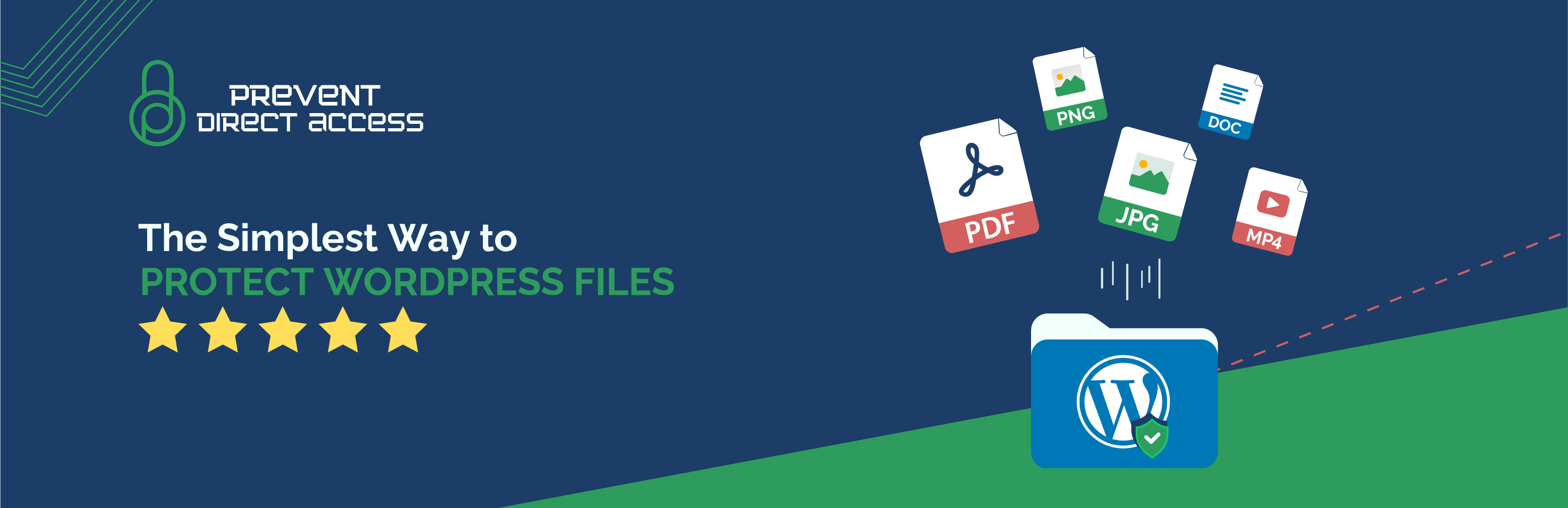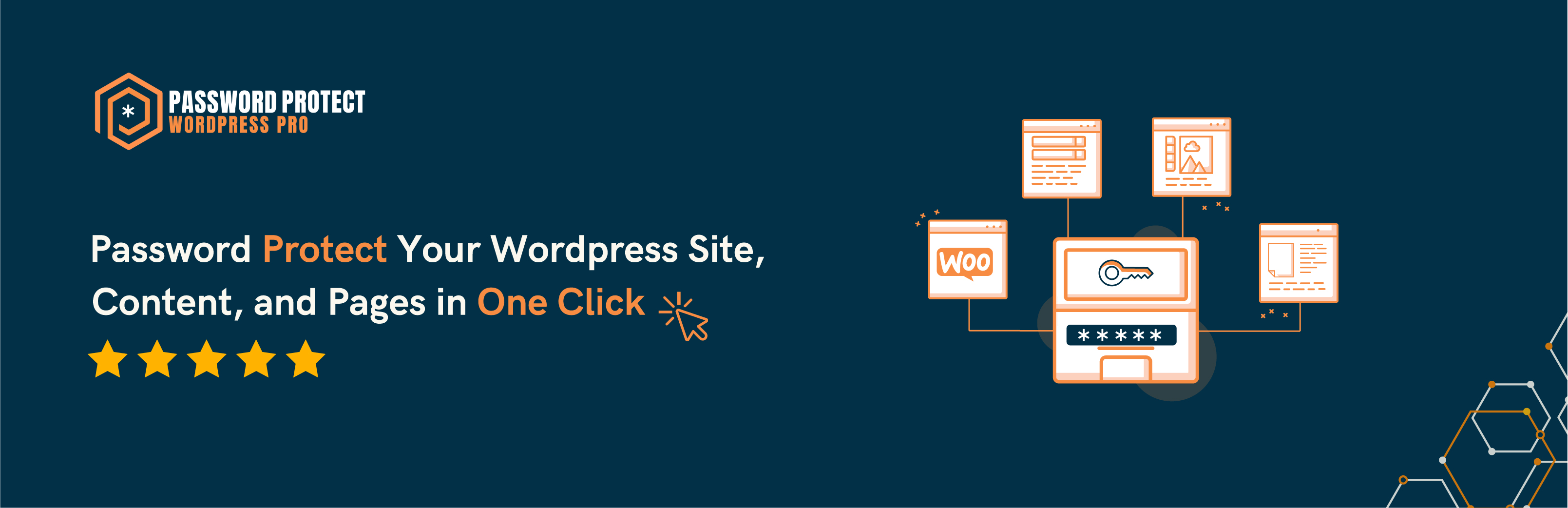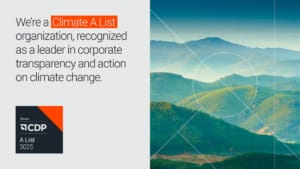Top 7 media library plugins for your WordPress website
Along with text, visual content plays a vital role in every website. It also impacts your site’s organic search rankings by increasing user engagement and accessibility. Understanding this,...
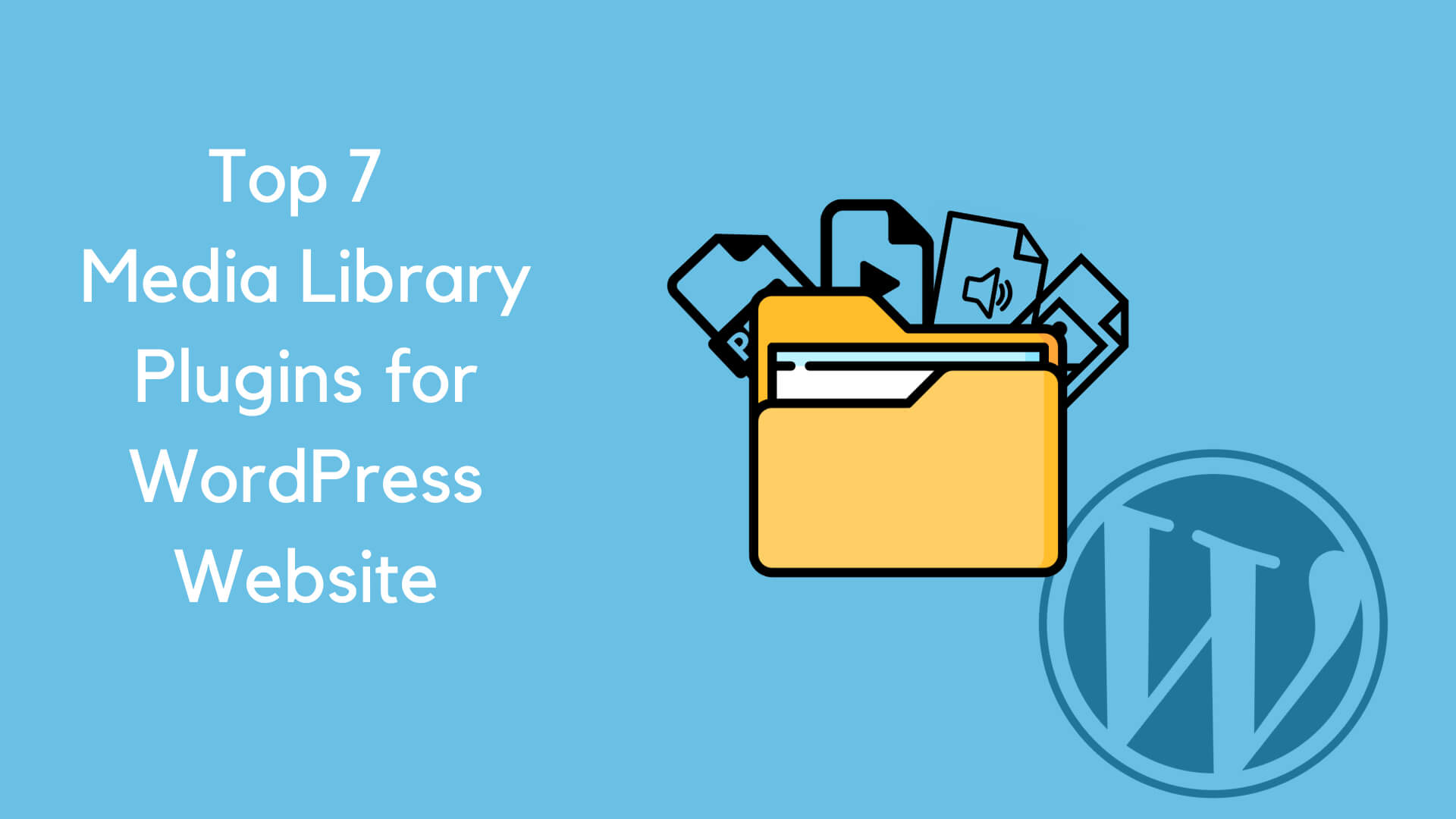
Along with text, visual content plays a vital role in every website. It also impacts your site’s organic search rankings by increasing user engagement and accessibility.
Table Of Content
- 1. FileBird plugin to create media library folders
- 2. Modula plugin to add media galleries
- 3. PDA gold plugin to protect media files, folders, and galleries
- 4. PPWP pro plugin to password protect media files
- 5. Media file renamer plugin to rename media items
- 6. Smush plugin for image optimization
- 7. Enable media replace plugin for files replacement
- Which are your favourite WordPress media library plugins?
Understanding this, WordPress provides a built-in Media Library for its users to store images, videos, audio, or other media files. You’re able to upload and save files there and pick them to add to the content from this library.
However, the challenge now lies in the way you manage these files. Since WordPress allows you to arrange everything in time order, it’s difficult for you to look for images uploaded a long time ago. You will find no way to organize or protect them either.
That’s where WordPress media library plugins come in handy. For example, you can use a plugin to create image categories, another one to add galleries, or a different plugin to protect files.
To help you separate the wheat from the chaff, we’ll review the top 7 plugins with a particular functionality so you can make the most of your WordPress media library.
1. FileBird plugin to create media library folders
Receiving over 100 thousand active installations with a 4.6-star review, FileBird proves the leading position in WordPress media file organization and management.
The plugin allows you to create unlimited folders and their subfolders to group your files there. This is the same as what you can do for WordPress categories and posts. The folders won’t affect or break your image permalinks.
FileBird permits you to search files and folders, filter, or sort them out too. As a result, you save a lot of time finding old files or identifying which images are for blogs, which ones belong to product pages, especially when your file count increases.
Plus, the plugin’s clean UI and a smooth drag & drop feature receive a thumb up. You’re able to move files from this folder or sub-folder to another with ease.
There are other powerful features provided by FileBird to consider, including downloading media folders, smart context menu, file migration, bulk-delete folders, and tons more.
This WordPress media library folder ninja works well with various themes and plugins. The compatible plugin and page builder list will grow if you upgrade to the Premium version, which costs US$39 annually.
2. Modula plugin to add media galleries
Are you a photographer? Or do you work in design? Then, you need a gallery to display and present your photos.
Modula is a perfect solution to create and customize galleries on your WordPress site. In addition, you don’t have to worry about mobile responsive capability or website slowing down due to the heavy plugin since the plugin handles them all.
You’ll have complete control over the gallery appearance. Images will be auto-cropped automatically to make sure the size is consistent.
The plugin’s premium version starts at US$39, giving you more options in gallery customization and optimization. You can combine both images and videos in a collection.
Plus, the gallery filter gives you a helping hand in sorting through the gallery. You can even create a wow moment for visitors by adding animation to your gallery. Finally, the Import/Export tool lets you move galleries from this site to another quickly without touching a piece of code.
3. PDA gold plugin to protect media files, folders, and galleries
True as its name, PDA Gold aka Prevent Direct Access Gold permits you to prevent your media files of any type from direct accessing and downloading. Once images or PDFs are protected, users won’t be able to view them even though they have the files’ original URLs.
Only authorized users with the right role can have access to these private files. You can also create private links to grant specific users access to your files. These links will expire after a certain time or a number of clicks, depending on your settings.
After installing and activating the plugin, you can head to the Media Library and start securing your files with a few clicks.
Out of the box, the protected files won’t be indexed and appear on search result pages anymore. There is no chance for visitors to search for your premium private images or videos via Google image search.
4. PPWP pro plugin to password protect media files
Primarily coming as a WordPress content protection plugin, PPWP Pro enables you to lock individual files, even galleries embedded in your pages and posts too.
Simply insert the file in your content, then wrap it with the plugin’s PCP – Partial Content Protection shortcode. Visitors are required to enter the correct passwords to unlock the file. On the other hand, whitelisted roles like admins or editors are bypassed to the password-protected files automatically.
What’s more, you’re allowed to set as many passwords for your private files as you’d love to. Each of your users will receive a different password to track your password usage easily.
PPWP Pro works compatible with PDA Gold to completely hide your media files. While the former covers images under a password form, the latter blocks them from being downloaded or indexed. Although users have the correct password, they won’t have the right to download or share these files with others. This helps take the file protection to a higher level.
The PPWP Pro version starts with only US$14.9 monthly for personal usage with a 3-site license and one year of fast support.
5. Media file renamer plugin to rename media items
Are you getting tired of fixing meaningless words like “screenshot,” “image-1”, “image-2” in your file names? Do you want to rename your files with high-volume keywords to improve the file and entire site SEO performance? Then, Media File Renamer should be your lifesaver.
Trusted by more than 40 thousand users worldwide, the plugin automatically updates your files’ name in the Media Library based on their titles. These media files are also updated anywhere they are inserted, from pages, posts to custom types or metadata.
Especially, its modern Renamer Dashboard makes it easy for you to change the file name quickly and dynamically.
There is an option for you to automatically rename files based on the attached posts, products, or ALT text. However, this feature is only available in the Pro version, which costs US$24 yearly for one website. This premium plugin lets you group similar file names together to rename them at once as well.
One thing to notice when using this plugin is that you need to prepare a backup before taking any action on the file renaming process. It’s recommended to change the file name one by one before doing this in bulk.
6. Smush plugin for image optimization
We all know that large-size files increase page loading time – a significant factor that impacts your site ranking.
Smush is designed to optimize your WordPress images for better image size, quality, and SEO performance to solve this problem. Over 1 million users from pole to pole use the plugin to optimize, resize, and compress images in your WordPress media library without any concern about their quality.
The plugin will quickly find which files are taking a lot of your storage and automatically fix them. In addition, you can compress up to 50 images at a time, which saves your precious time and effort.
Additionally, Smush integrates seamlessly with Gutenberg Block letting you view all stats directly in image blocks.
Besides the Media Library, the plugin supports image optimization in the directory. Files stored in any folders in the server will be compressed properly.
7. Enable media replace plugin for files replacement
“This plugin does an excellent job in keeping your WP media files library and site in good order.” Eugene shouts out after having Enable Media Replace replace his unnecessary media files with other uploaded images.
The process of deleting images, then renaming and reuploading them takes a lot of time. Thanks to this plugin, you can reduce the clutter without any hassle. Upon activation, Enable Media Replace adds a new option called “Replace Media,” letting you upload a new file to replace the old one.
There are two replacement options for you to choose from: replacing files of the same type or using a new file name and updating all links.
Enable Media Replace is compatible with many image plugins, e.g., ShortPixel Image Optimization, Resize Image After Upload plugin, and Regenerate Thumbnails Advanced.
Which are your favourite WordPress media library plugins?
You need more than one plugin to make the best of your WordPress Media Library. We’ve shown you the seven best plugins to optimize and protect your media files. However, each of these plugins comes with a set of benefits and drawbacks that affect your Media Library management in the long run.
While FileBrid helps assign categories for images, Medula aids your media gallery creation. You can give PDA Gold and PPWP Pro a try when intending to protect your WordPress files from unauthorized access.
For those who need a simple solution to rename images, Media File Renamer is worth installation. Besides, Smush simplifies the image optimization process and boosts the site loading time.