Monitors are the window to your PC’s soul. Without a suitable monitor, everything you do on your PC will seem lackluster, whether you’re gaming, enjoying your video, or even working on your next project.
If you’re looking for a new monitor, you may be overwhelmed by today’s options. Due to the rapid technological advances and change in consumers’ needs in recent years, the average monitor’s feature list has swelled to include better panels, higher resolutions, and more inputs. But figuring out whether you need all of those features, especially if you’re not a gamer, can be rather tricky. It will be extremely daunting when there are lots of specific technical terms being thrown around, and you’re unsure which features actually suit your needs and requirements.
In this guide, we’ll go over the steps to choosing your ideal monitor and the differences between the most common monitor panels – IPS panels, TN panels, and VA panels. Most gamers are aware that on top of the standard specifications, monitors also come in different refresh rates and response times. The guide will also cover what they mean and how they will affect your gaming experience, giving you more insight into your upcoming purchase.
Steps to choosing your ideal monitor
- Determine your monitor’s main purpose: whether gaming, professional, or general use: In general, gamers look out for fast refresh rates and response times, professionals focus on color accuracy, while general use users often opt for high-contrast VA panel. You will have to find the best configuration for your specific needs.
- Determine the resolution: The higher the resolution, the better the picture. A monitor’s resolution illustrates to you how many pixels a monitor has in length x width format. 1920×1080, is also known as 1080P / Full HD (FHD) / HD, is the minimum resolution you need, but QHD or 4K will be able to produce sharper images. If you’re looking for 4K monitors to enhance your viewing experience, you might want to consider BenQ’s EW3270U or EL2870U, which are equipped with ultra-high resolution and the leading HDR technology to allow you to enjoy HDR content from Netflix or YouTube.
- Determine the response time: The shorter the response time, the better. Longer response times cause motion blur, especially when gaming or watching fast-paced videos. It is always good to find the monitor with the fastest response time as low as 1ms.
- Determine the refresh rate: The bigger the refresh rate, the better. Bigger numbers equate to better, smoother, less choppy images. As a gamer, you will focus on refresh rate with at least 75Hz, combined with the lowest response time you can find. If high refresh rate is what you’re looking for, you might want to look at Zowie’s XL2546 with an impressive 240Hz refresh rate, allowing you to catch every detail of motion and enjoy the most fluid gameplay.
- Determine the Panel technology: TN < IPS < VA when it comes to image quality. TN monitors are the fastest in terms of response time, and gamers tend to choose less colorful TN panels over the other Panels.
- Determine if you need a curve monitor: Curved monitors are supposed to bring a more immersive experience with a larger field of view. With BenQ’s EX3203R, you’re bound to be impressed by the enhanced level of immersion offered, by bending the edges of the display ever-so-slightly in a bid to replicate a more realistic visual experience.