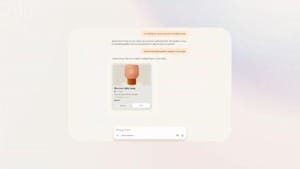Windows 11’s 24H2 update is now being pushed to nearly everyone
Microsoft’s Windows 11 24H2 update is now rolling out to most users, and there are few options left to avoid or delay the installation.

If you’ve been avoiding the Windows 11 24H2 update because of early reports of bugs and glitches, there’s not much you can do now. Microsoft has confirmed that the final rollout phase of the update has begun, and most users will receive it whether they’re ready or not.
Table Of Content
The 24H2 update is now in its final rollout phase
As reported by Windows Latest, Microsoft says Windows 11 version 24H2 – also called the 2024 Update – is now “broadly available.” In other words, if you’re running Windows 11 and your PC has no known compatibility issues, the update will appear in your settings soon if it hasn’t already.
According to Microsoft: “We have reached the last phase of the gradual rollout for version 24H2 via Windows Update on Settings.” This means you’ll likely see the update available manually when you check for new updates.
However, Microsoft has kept a critical exception in place: if your device has a known conflict with the 24H2 update – such as a software or hardware issue – it won’t receive the update yet. This is called a “compatibility hold,” which will remain until the issue is resolved. Once fixed, those users will also be prompted to install the update.
Your PC may update automatically, depending on your settings
The update notification could download in the background even if you haven’t seen it. Microsoft warns that the update might install automatically in some cases, especially if your device is set to receive updates as soon as they’re available.
The company explains: “Devices running Home and Pro editions of Windows 11, versions 23H2, 22H2, and 21H2 that IT departments do not manage will automatically receive the update to version 24H2.”
This means that if you use a personal computer (not one controlled by your workplace) and haven’t taken any steps to delay updates, the 24H2 update could install itself without much notice.
Still, not every device will immediately be hit with a full forced update. Some users may have a short window to delay or pause the process. But Microsoft has made it clear that eventually, updates can’t be avoided forever. As it states in the official Windows Update FAQ: “You can’t stop updates entirely – because they help keep your device safe and secure, updates will eventually need to be installed and downloaded, regardless of your update settings.”
What you can do to prepare or delay the update
If you’re concerned about potential issues with 24H2, you can still take a few steps. First, head to Settings > Windows Update > Advanced options and ensure the setting for “Get Windows updates as soon as they’re available for your device” is switched off. This will at least delay automatic updates.
You can also use the “Pause updates” option in the Windows Update settings menu. This doesn’t stop updates permanently but gives you some breathing room to back up files or check compatibility with apps and drivers.
Some advanced users have found ways to avoid the update entirely by using technical workarounds. However, these methods can be risky and may cause further problems, especially since they involve features Microsoft has already removed from the system. It’s generally not recommended unless you know exactly what you’re doing.
While there are still concerns about bugs and performance issues in 24H2, Microsoft clearly believes it’s stable enough for widespread release. If you’re using Windows 11, you should prepare for the update soon—whether you’re eager or not.