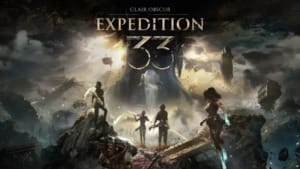Microsoft lets you pin games and customise your Xbox Home screen with the latest update
Microsoft's latest update, which was released on June 24, allows you to pin games, hide apps, and customise your Xbox Home screen.

Starting today, June 24, Microsoft gives you more control over your Xbox Home screen’s appearance and feelings. A new update is being released for all Xbox users that lets you pin your favourite games and apps, hide unwanted system tools, and reduce visual clutter. With these customisation options, you can now arrange your dashboard exactly how you like it, making your gaming experience smoother and more personal.
Table Of Content
Pin your top apps and games
One of the standout features of the update is the ability to pin up to three recently used apps or games to your Home screen. Once pinned, they’ll always appear at the front of the “recently used” section – even if you open something else later. So, if you’re switching between your top three games or apps often, they’ll be easier to find and launch without scrolling.
You don’t need to do anything special to use this. Go to Settings > General > Personalisation > Games & apps, and you’ll find the option to pin your chosen titles. It’s quick and easy and adds a new layer of convenience to the Xbox experience.
Control what you see – and what you don’t
Alongside pinning, Microsoft allows you to hide system apps you don’t use often. For example, if you don’t regularly adjust Settings or browse the Store, you can now completely remove these icons from your Home screen. This is ideal if you prefer a cleaner, more focused interface.
Another update you might appreciate is the ability to reduce the number of tiles appearing in the “most recently used” section. By default, Xbox shows nine recently opened items – but with this update, you can now lower that number to as few as four. It’s up to you whether you want to highlight just your core games or prefer a minimalist display.
A speedy rollout for Xbox players
This isn’t a feature you’ll be waiting months for. Microsoft began testing these changes just last month, and thanks to positive feedback, the company is rolling it out to everyone immediately. The new tools are part of the June Xbox dashboard update, and they’re already arriving on consoles globally.
To access the new customisation features, head to your console’s settings and follow this path: Settings > General > Personalisation > Games & apps. From there, you can start pinning, hiding, and choosing how many recent titles you want to see.
With these updates, Xbox gives you more freedom to shape your console’s interface based on your play. Whether you’re a casual gamer or switch between titles daily, these new tools offer a small but meaningful upgrade to the Xbox experience.