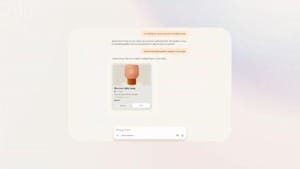Google introduces a workaround for iPhone users to mimic Android’s latest feature
Discover how iPhone users can now enjoy Android's Circle to Search feature with a new shortcut from Google.
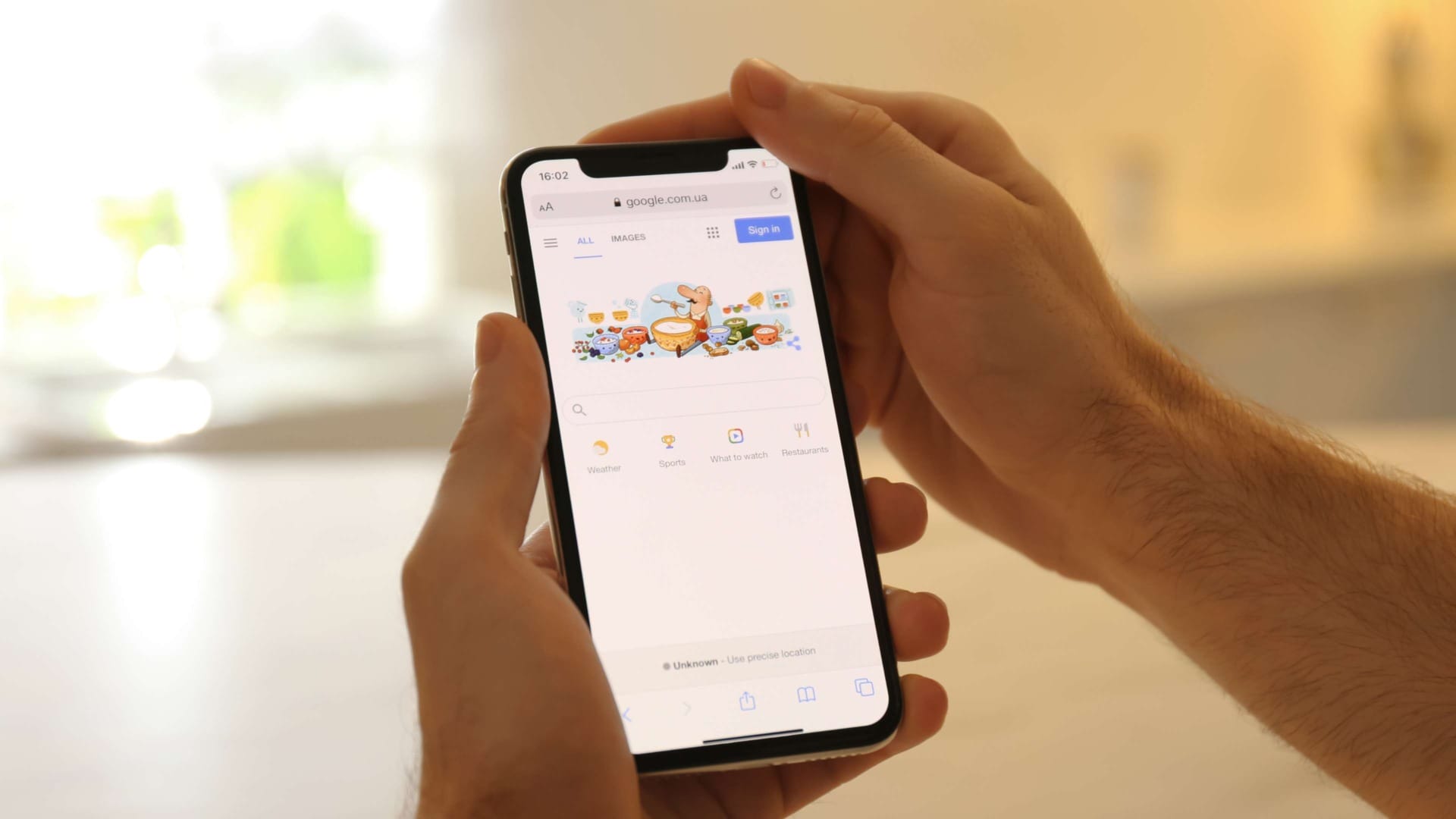
Android users have recently been enjoying a new feature called Circle to Search, which has not been available on iPhones. However, Google has now offered a solution for iPhone users that closely replicates this feature. This development allows Apple enthusiasts to enjoy similar functionality through a clever workaround involving the latest iOS shortcuts.
An innovative solution from Google
Minsang Choi, Google’s design manager for Google Lens, unveiled a new iOS shortcut via a post on the social media platform X. This shortcut is specially designed for the Action button on iPhone 15 Pro models. When used, it captures a screenshot of the user’s current screen view and processes it through the Google app using a Lens scan. Choi enthusiastically noted, “It’s basically Circle to Search, but faster,” highlighting the efficiency of this new tool.
Furthermore, the feature is not limited to just iPhone 15 Pro users. As discovered by Abner Li from 9to5Mac, iPhones equipped with the Back Tap feature can also utilise this shortcut. Back Tap is an accessibility feature that lets users perform various system functions by tapping the back of their iPhones, such as activating the Magnifier or Flashlight, or, in this case, initiating an iOS shortcut.
How to set up the shortcut on your iPhone
For those eager to try out this new ‘Circle to Search-ish’ feature, follow these steps to set it up using Back Tap:
- Ensure your device is an iPhone 6S or newer and is running the latest version of iOS.
- Install the Google app on your iPhone if it isn’t already installed.
- Download and install the specific Google app shortcut for iOS.
- Navigate to Settings, go to Accessibility, and then under the Physical and Motor section, choose Touch.
- Scroll to the end of the touch menu and select Back Tap.
- You can choose between Double Tap or Triple Tap options. Double Tap is recommended for ease of use, though it may be more sensitive to accidental activations.
- In the Shortcuts section, select “Search your screenshot.”
Now, whenever you browse on your phone, simply tap the back of your device to activate the shortcut. It will automatically capture a screenshot and perform a Google Lens scan. While it may not be as precise as the Android feature, where users circle the item they’re interested in, it provides a functional and speedy alternative for iPhone users.